Bridge Command - Configuration
Introduction
Bridge Command's settings are controlled in the file bc5.ini, found in the Bridge Command root directory. Note that Bridge Command will look first in the user directory for a settings file, and will use this in preference to the global bc5.ini file. This allows users to change their own settings. The user directory is %appdata%/Bridge Command/x.x on Windows, ~/.Bridge Command/x.x on Linux and ~/Library/Application Support/Bridge Command/x.x on OSX. For all of these, x.x is the Bridge Command short version number (e.g. 5.6)
The settings file can be edited with either a standard text editor (such as notepad), or with the program provided, which can be started by clicking on the 'Settings: Main' button on the Bridge Command launcher. For advanced users, Bridge Command can be run with the command line option '-c' to point to an alternative settings file. For example, 'bridgecommand-bc.exe -c c:\path\to\alternativeIniFile.ini'.
The settings control how Bridge Command runs on your screen, such as whether it runs full screen, or in a window, and at what resolution, as well as many other things.
Using the Settings Editor
When you run the Bridge Command launcher, click the button 'Settings: Main' towards the bottom of the list. This will load an editor, as shown below. This allows you to read about the different settings and change them. To change a value, double click on the line you want to change, then type the setting in the box that appears, and press enter to continue. When you have finished, clicking 'Save' at the bottom of the screen will save your changes and exit the editor.
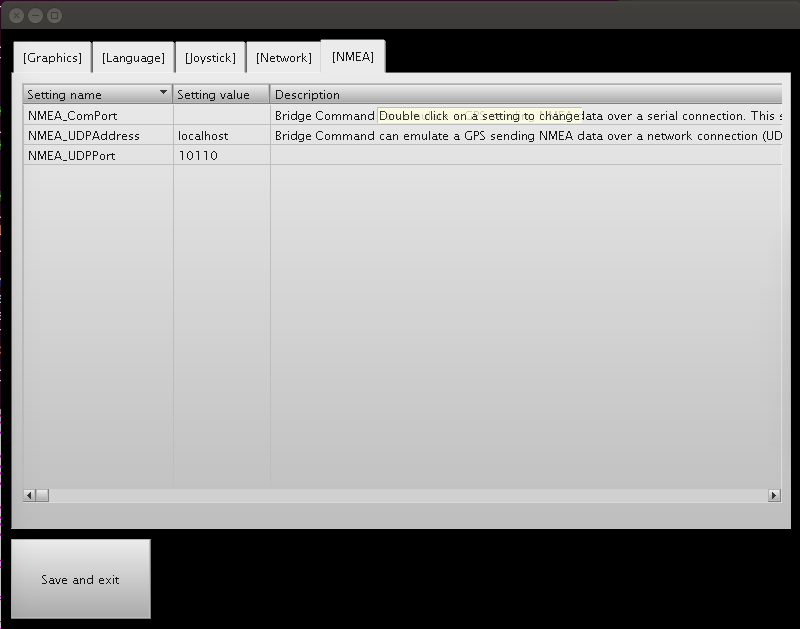
The bc5.ini technical specification
This file uses the general principles documented in the Ini File Format document, which should be referred to alongside this document.
Example bc5.ini file
[Graphics] graphics_mode=2 graphics_width=800 graphics_height=600 graphics_depth=32 use_directX=0 disable_shaders=0 anti_alias=4 view_angle=90 look_angle=0 minimum_distance=0.5 maximum_distance=100000 [Joystick] port_throttle_channel=1 stbd_throttle_channel=2 bow_thruster_channel=3 stern_thruster_channel=4 rudder_channel=3 joystick_no_port=0 joystick_no_stbd=0 joystick_no_rudder=0 joystick_no_bow_thruster=0 joystick_no_stern_thruster=0 joystick_map_points=12 joystick_map(1,1)=-1 joystick_map(1,2)=-1 joystick_map(2,1)=-0.5 joystick_map(2,2)=-0.5 joystick_map(3,1)=-0.25 joystick_map(3,2)=-0.5 joystick_map(4,1)=-0.25 joystick_map(4,2)=-0.25 joystick_map(5,1)=-0.125 joystick_map(5,2)=-0.25 joystick_map(6,1)=-0.125 joystick_map(6,2)=0 joystick_map(7,1)=0.125 joystick_map(7,2)=0 joystick_map(8,1)=0.125 joystick_map(8,2)=0.25 joystick_map(9,1)=0.25 joystick_map(9,2)=0.25 joystick_map(10,1)=0.25 joystick_map(10,2)=0.5 joystick_map(11,1)=0.5 joystick_map(11,2)=0.5 joystick_map(12,1)=1.0 joystick_map(12,2)=1 [Network] udp_send_port=18304 [NMEA over serial] NMEA_ComPort="" [Startup] secondary_mode=0 hide_instruments=0 full_radar=0 arpa_on=0 radar_mode=0
Parameters and descriptions
The parameters set in the file are:
- graphics_mode: 1 is full screen, 2 is windowed, and 3 is 'borderless full screen', which is especially useful on a multi-monitor set up
- monitor: (Windows only) For 'borderless full screen' on a multi-monitor set up, leave this as zero if you want to choose the monitor to run at start up, or set to 1 or more to specify which monitor to use.
- graphics_width: This sets the screen width. If running full screen, this should be a width your graphics card supports.
- graphics_height: This sets the screen height.
- graphics_depth: This is the colour depth used when running full screen. It should be supported by your card, and is likely to be one of 16 or 32.
- use_directX: This is set to 1 to use DirectX 9 if available, or 0 to use OpenGL. Depending on your graphics card, DirectX may be better supported on Windows, although at present, detailed water rendering is not available on DirectX.
- disable_shaders: This is set to 1 to disable the shaders used for more realistic rendering of the water. You may want this on an older computer. The default is 0.
- anti_alias: Number of pixels for anti-aliasing the rendered view, to avoid jagged pixels on sharp edges (eg where then land and sky meet). 0 to disable, default value is 4.
- view_angle: The angle of view for the 3d window in degrees
- look_angle: (Optional) The initial view bearing in degrees, relative to the ship's head. If not set, this defaults to zero, i.e. looking straight ahead.
- minimum_distance: The minimum distance in metres that is rendered by the camera. If this is too small, you will see strange depth artifacts.
- maximum_distance: The maximum distance the camera will render in metres. If the visiblity is less than this, the smaller value will be used.
- Joystick settings: Please see the Joystick documentation
- udp_send_port: The port used by Bridge Command to send UDP data when being used with the Map Controller or multiple displays.
- NMEA_ComPort: Sets the serial port number that Bridge Command should use to send emulated GPS data for use with a chart plotter, or 0 to disable.
- secondary_mode: If set to 1, Bridge Command will start directly in secondary mode, waiting for input from the main Bridge Command session. Default is 0.
- hide_instruments: If set to 1, Bridge Command will start with the 2d instruments panel hidden, and a full 3d view. Default is 0.
- full_radar: If set to 1, Bridge Command will start with the radar maximised. Default is 0.
- arpa_on: If set to 1, Bridge Command will start the radar with ARPA active. Default is 0.
- radar_mode: Mode to start radar in, 0 for North Up, 1 for Course Up (stabilised), 2 for Head Up (Unstabilised).
The map.ini technical specification
This file configures the Map Controller, and the other associated programs.
Example map.ini file
[General] graphics_mode=2 graphics_width=800 graphics_height=600 graphics_depth=32 zoom_levels=10 udp_send_port=18304 [AIS over UDP] ais_udp_port=0 [Language] lang="en"
Parameters and descriptions
The parameters set in the file are:
- graphics_mode: 1 is full screen, 2 is windowed
- graphics_width: This sets the screen width. If running full screen, this should be a width your graphics card supports.
- graphics_height: This sets the screen height. This should also be supported by your graphics card if full screen.
- graphics_depth: This is the colour depth used when running full screen. It should be supported by your card, and is likely to be one of 16 or 32.
- zoom_levels: How many zoom steps are available.
- ais_udp_port: If non-zero, the port to listen on for incoming raw AIS data.
- udp_send_port: The port used by the Map Controller to send UDP data to Bridge Command.